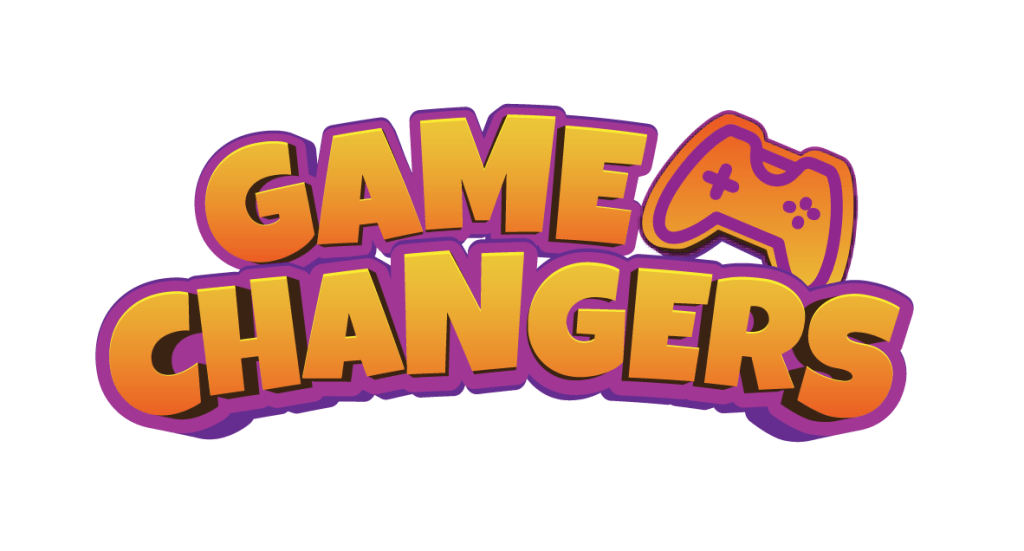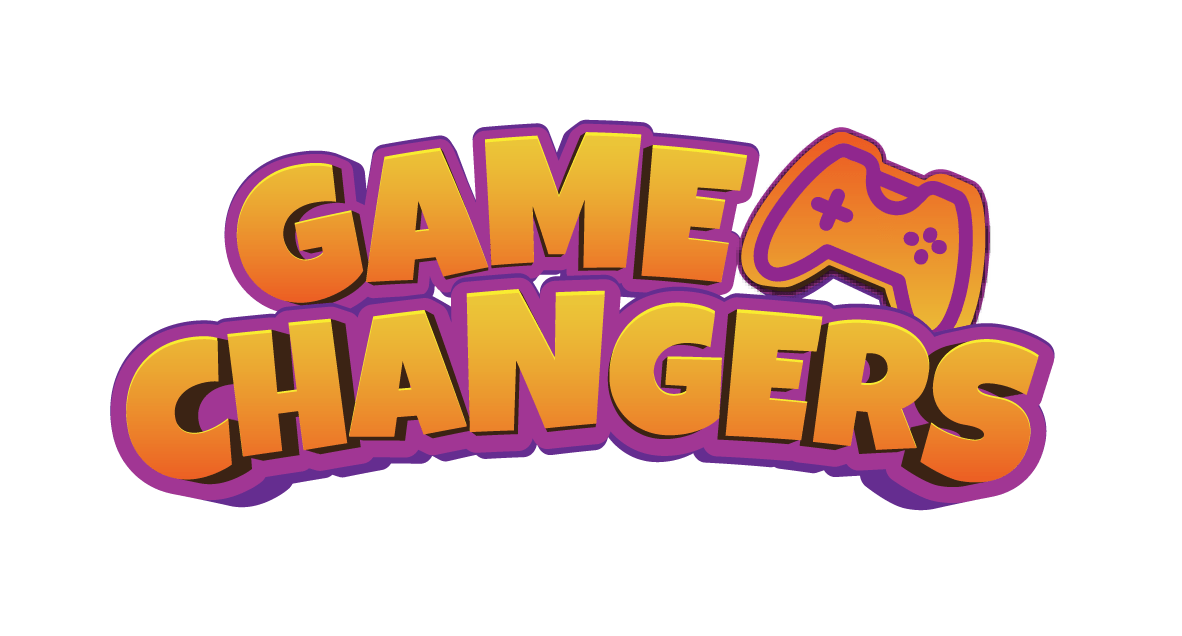Troubleshooting
5 Ways to Fix a Scratched Video Game Disc
JUST PLAY
HAVE FUN ENJOY THE GAME
How do you fix a scratched game disc? You take the game disc out to play it and there is a giant scratch going through the “read” side of the disc. You put the game in your console and it won’t start. The scratch or scratches on the game disc are preventing the console from reading the game. Therefore you cannot play the game. How do you fix the scratched game ASAP so you can play it? Below we have many tips and tricks to help you to fix your scratched game disc. These methods will work on ALL game discs including discs for the Xbox One, Xbox 360, PS2, PS3, and PS4.
Here are a few methods to try to fix your scratched disc at home:
1. Rubbing Alcohol Method:
Get a lint-free nonscratching cloth. Put a small amount on the “read” side of the disc. Rub outward from the center lightly and gently. Do not rub with extreme force or this could damage the game further. Rub gently outward until the scratch either disappears or becomes less visible. Once clean and dry, put the disc in the gaming console and see if it worked. Repeat this method if necessary.
2. Toothpaste Method:
Use a small dab of the gritty type of toothpaste. The gritty toothpaste can act as a mild abrasive and will remove scratches from the disc. To use the toothpaste method, get your finger wet first. Slowly wipe and move the toothpaste into the scratch on the disc. Do this using an outward motion always in a straight line. From inner to outer. If you rub the toothpaste in big circles it can make more scratches. So always rub from in to out or out to in, never left to right or in circles. Rub the paste for about one minute. Once you have rubbed the scratch for 60 seconds, put the disc under the faucet and wash off all of the toothpaste. Use a clean soft lint-free cloth to dry it once washed. After this method, try putting the game disc in your console and see if it fixed the issue. Repeat this method if necessary
3. Banana Method:
Use a banana that is peeled and cut in half. Use half of the banana and gently rub it into the disc scratch from inwards to outwards. Repeat many times. After you have rubbed the banana on the disc, run the disc under warm water and remove any banana residue. Dry off the disc and see if it plays in your console. Repeat this method if necessary.
4. Skip Scratch Fixer Method:
Purchase a small disc scratch remover machine that is made to clean and buff your game disc to remove a scratch. These inexpensive machines can be found online for cheap. This is a good investment as if you have this issue again you have the machine to clean the disc to remove the scratch.
5. Petroleum Jelly Method:
Rub a small amount of a product such as Vaseline into the scratch. Let sit for 60 seconds. Next, gently rub the Vaseline off of the disc by using an inward to outward motion in a straight line. Remove as much of the jelly as possible. Make sure the disc is clean and dry and put it into the console to see if the jelly method worked. Repeat this method if necessary.
Please note:
PlayStation Basic Troubleshooting
Here are common PS4 problems and how to fix them on your own so you can get back to playing faster.
How to Fix PS4 Turning Off
The most common PS4 problem we see is that the PS4 turns off randomly while gamers are using the console. This may also appear alongside the console not turning on when the owner pushes the power button.
A common PS4 problem is a console randomly turning off.
If this PS4 problem is taking place users will see a blinking blue light or blinking red light on the console instead of white light. This issue first appeared in November 2013, and Sony soon offered a collection of fixes for this PS4 problem, including an option to get a replacement if none of them work. From what we can tell this issue is mostly past, but if you have this problem you should.
- Check the HDMI cable
- Check the hard drive
- Make sure the PS4 is ventilated
How to Fix PS4 WiFi Problems
If you are experiencing PS4 WiFi problems you should unplug your router, wait a minute and then plug it back in. Then on your PS4 delete the WiFi connection and then reconnect to your WiFi network. This may solve simple problems. You should check your router location and if possible move it to a higher location that is not obstructed.
Users who see the NW-31297-2 PS4 error code after installing the PS4 4.5 update can try to reconnect to WiFi by entering their password again, but for many users, this will not fix it. There are a lot of complaints on the PlayStation Forums from users who cannot fix this PS4 WiFi problem. With the PS4 5.0 update and higher this shouldn’t be an issue anymore.
You may still run into PS4 WiFi problems due to where your console is located and interference in your house. Ultimately I ran an Ethernet cable to my PS4 through the walls so I could play games without lag.
Ultimately you may need to buy a WiFi Extender with an Ethernet port, power over Ethernet adapter, or run an Ethernet cable to your PS4 to play online reliably until Sony fixes this.
How to Fix PS4 Disc Reading Problems
This shouldn’t be as much of an issue now that Sony delivered an update, but if you put a disc in and the PS4 won’t read it you can still follow the same advice.
Make sure the disc is ejected (if it will eject) and then turn the PS4 completely off. You need to make sure that it is not simply sleeping. After you turn it off wait one minute and turn it back on. If this doesn’t solve the problem you can shut it down and unplug it for a minute.
If both of those solutions fail you will need to contact Sony for a repair.